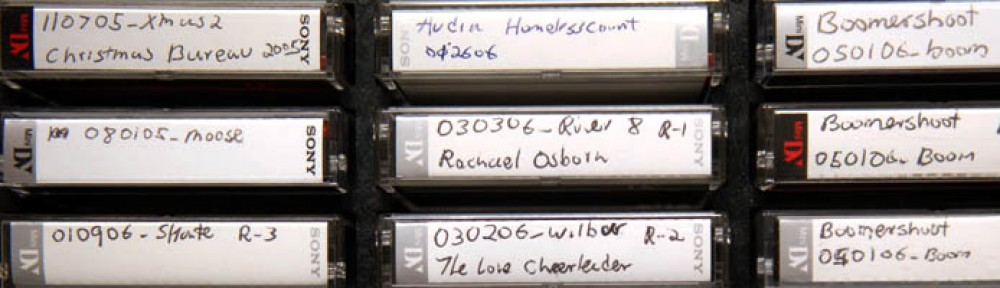As I was making some final edits to a 10-minute long video project, an ad for the new Hawaiki AutoGrade color correction plug-in for Final Cut Pro X (Through Noise Industries FXFactory for $29.00) popped up in my Facebook feed. Normally, I just ignore these FB ads, but this one received my full attention. I was just about ready to do the final color correction on my project and I was not thrilled with having to use the limited color correction tools in FCPX (yes I’m pretty creeped out that Facebook knew what I was about to do.)
 I love editing video stories in FCPX, but the one thing I gnash my teeth over is the funky way the program color grades video. Yes, it gets the job done for most projects, but it is not intuitive and has many feature limitations compared to other editing programs like Adobe Premiere.
I love editing video stories in FCPX, but the one thing I gnash my teeth over is the funky way the program color grades video. Yes, it gets the job done for most projects, but it is not intuitive and has many feature limitations compared to other editing programs like Adobe Premiere.
The one feature I miss the most from my days working with the Final Cut Pro 7’s three-way color corrector was the white eyedropper. Look for something in a video clip that was white with a colorcast and click it. Instant cast remover. Many times that is all the color correction I would need to do. It worked best for tight deadlines where I needed to post a news video quickly.
With AutoGrade, the eyedropper returns to FCPX as well as a slew of other features that will make color correcting your video a breeze.
Learning how to use the plug-in took about as much time as watching the excellent provided video tutorial. Once I got rolling, I color corrected all my clips, about 50 in all, in about two hours. My workflow went like this:
In the effects browser, I clicked the global adjustment picker and chose something neutral in my photo, and then I did the same with the white and black pickers. When done, I turned on “ Enabled Auto Balance” to show the correction. What’s really sweet is that each of the pickers has a slider that allows you to dial back an adjustment. This made fine-tuning simple and fast.
With my video scope set to Waveform/Luma I set my contrast of each clip. In “Manual Adjustment” I would start with my black exposure and pull it down so that the waveform kissed the bottom of the scale. I did the same with the “Whites Exposure” but this time I pulled the slider until the waveform touched the top of the scale. If needed, I would also tweak the “Mids” slider. Finally, a bump in saturation and maybe a fine adjustment with the cool/warm slider and I was done.
I found with this plug-in, I never needed to use Final Cut Pro X’s color corrector. The only draw back I found is there is more clicking with a plug-in. You also have to drag the filter onto each clip so that it loads into the effects browser. Still, the program is feature rich and really enhances FCPX color correction limitations. Until Apple makes an upgrade to the its color correction tools, Hawaiki AutoGrade is a perfect alternative.